1. Open PSE and the file you wish to work with.
2. Zoom in on your eyes and using the magnetic lasso tool, outline the iris on one of your eyes.
4. At this point, you can leave it alone and you'll have added some sparkle to your eyes. You can also adjust the contrast a little bit to make them stand out a bit. I am going to opt to deepen the blue tone in this picture because they are a little muddy and don't show as vibrantly as they do in real life. With the iris still selected, go to {enhance -> adjust color -> color variations}.
then click shadows -> increase blue and lighten as well as highlights, increase blue, and lighten. Look at those eyes! That is how they look in real life! You can apply this same series of moves for other eye colors as well.
subdtle, natural, easy...the eyes have it.
p.s. do you know how to take a screen shot? on a mac, it is command+shift+3













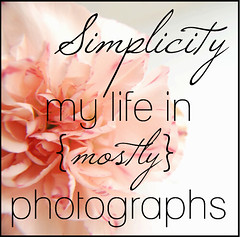
This is SO cute!!! And your blog is just adorable. did you do all of it yourself? You should link up with some of the editing challenges so more people will find out about your blog!
ReplyDelete