I am the last person who should be giving a tutorial, but I have to share with you how simple it is to make a graphic into a picture frame, which can then be used a blog header, button, or just to dress up your posts.
Here are my step-by-step directions and screen shots (they were made on a Mac, but nothing I am doing here is mac specific):
1. Find a graphic you love (the Internet is filled with free ones) and download it. The one I am using is from dry icons.
2. Open photoshop elements and the graphic you just downloaded.
3. Go to the bottom right under your layers. Click your layer and name it. See "lock" and a picture of a checkerboard? Click the checkerboard. Now, use the "quick selection tool" to highlight an area that you want to remove. I have better luck using a very small brush size.
4. Cut this portion {edit > cut}. You should now see the gray and white checkerboard pattern indicating that this layer has a "hole" in it.
5. Open a picture that you wish to use (edit it to your liking first).
8. Send it to the back {layer > arrange > send back}.
9. Flatten image
10. Add text if you like and flatten again (if you don't flatten the image when you are finished, you won't be able to save it as a jpeg file).
there are probably many ways to accomplish this for a project and they may in fact work better, quicker, and easier...but this is they way that I happen to know, so I use it. Let me know if it works for you (or if it doesn't!).











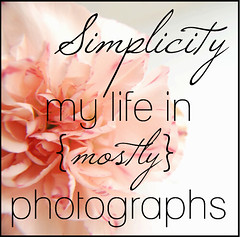
No comments:
Post a Comment